How to configure Sub Ledger Accounting for Journal Description Changes
Oracle Cloud General Ledger, if configured correctly, allows accountants to identify payroll entries through meaningful descriptions in the journal lines.
When accounting details flow from the sub ledger (Oracle Payroll) to General Ledger, it results in journals getting created in Oracle Cloud GL. Hence financial users often request a feature that helps them identify payroll entries by their element names and accounting date allowing for meaningful descriptions in the journal lines.
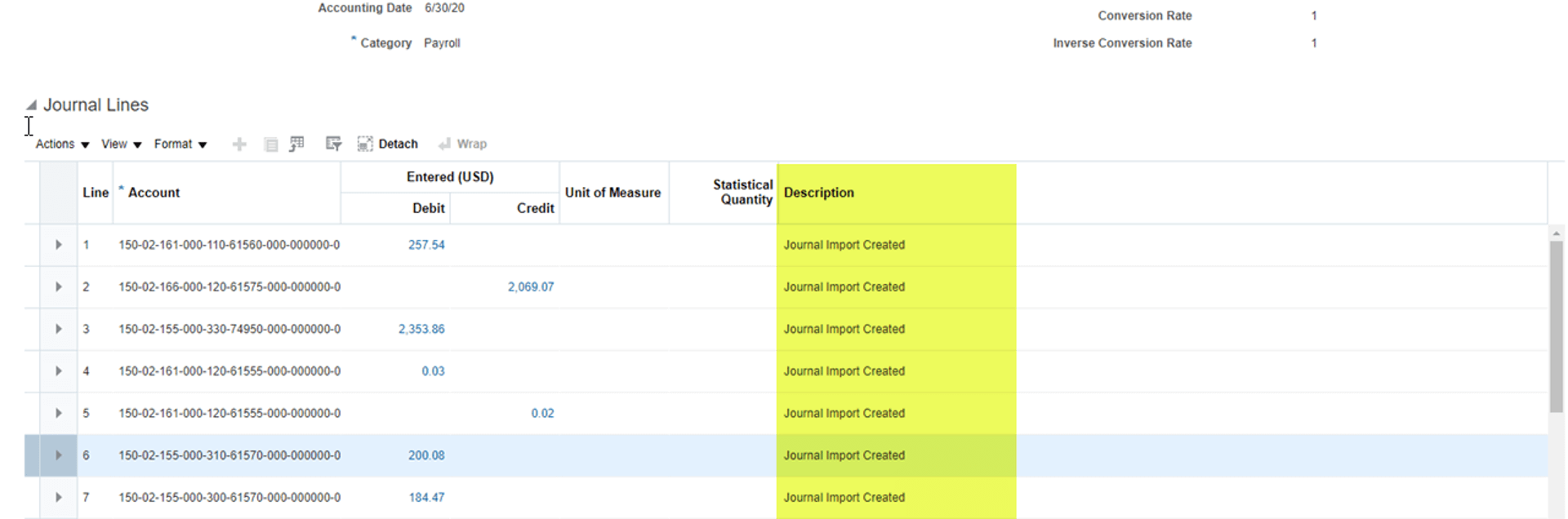
Requirement: Add the description on journal lines created for entries coming from Payroll to SLA and finally to GL. By default, the system has a few Oracle-provided templates which are used in Sub Ledger Accounting (SLA) while sending data to the Journal Ledger. For any custom requirement, we can always make a copy of the existing seeded configuration and attach the custom object to fulfill the requirement.
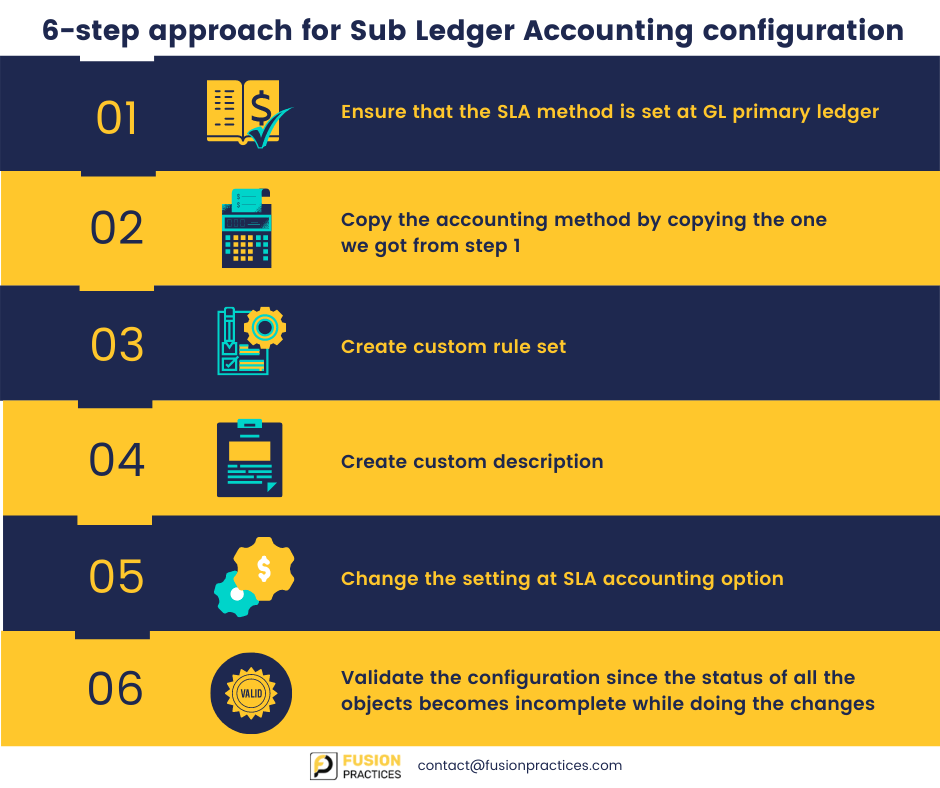
Step 1– Check the Sub ledger Accounting Method set at the GL Primary Ledger. Go to Setup and Maintenance > Financial > General Ledger > Specify Ledger Option.
Ensure that you select the scope by selecting the primary ledger.
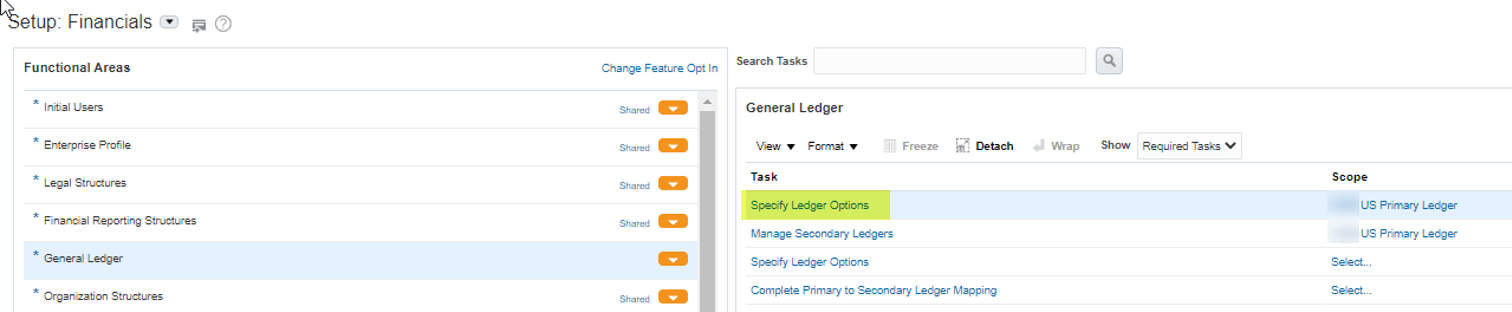
Post clicking on the highlighted task, we can check the accounting method attached at the sub ledger section.
Step 2 – To customise the SLA configuration, we have to copy the accounting method by copying the one we got from step 1.
To copy that setup go to Implementation Project > Workforce Deployment > Define Payroll > Define Payroll Costing > Define Subledger Accounting Rules > Define Subledger Accounting Methods > Manage Accounting Methods
Choose the seeded one and click on copy and give custom name and go to the application, which needs to be customised. In this case we are doing for Payroll.
Once we create the custom accounting method, go to the GL Ledger and change the accounting method by choosing it one from list of values (LOV).
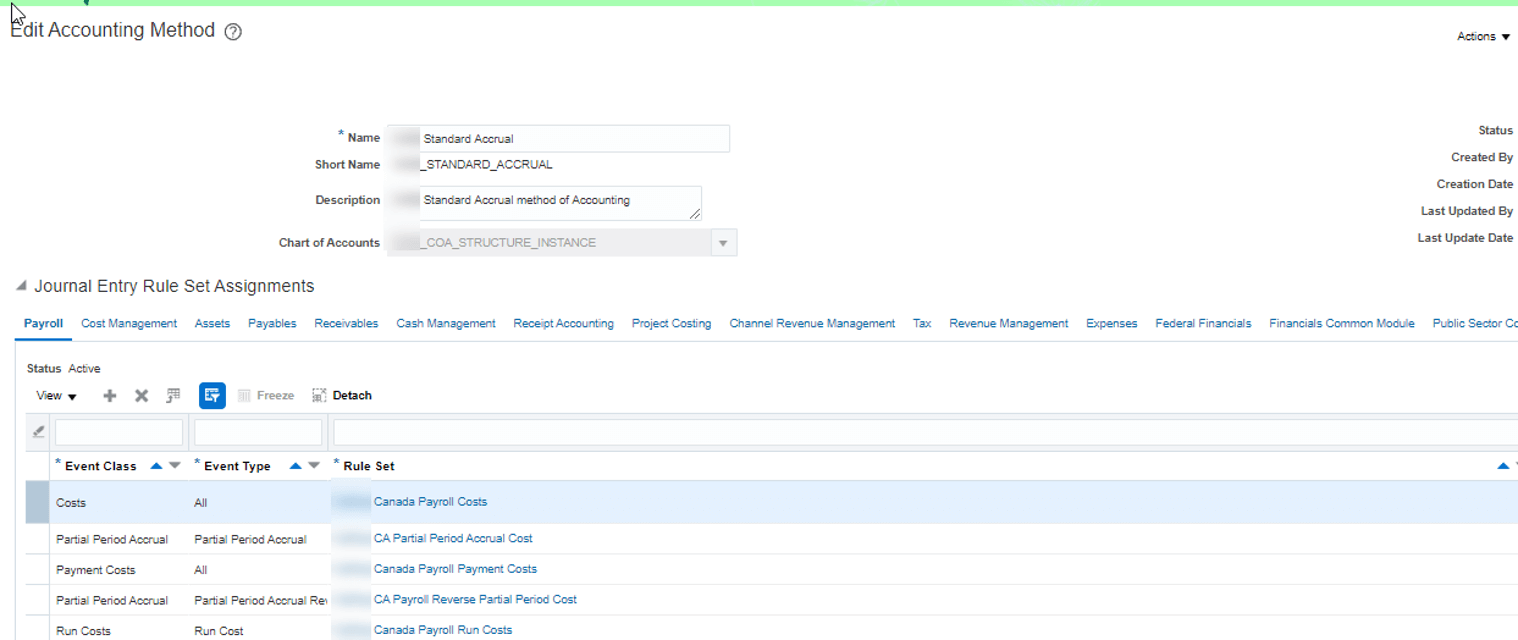
In the above screenshot we can check the event class and rule set attached to it. Copy the rule set in the place we want to use the custom rule set. In this case we want it for all the journals created by the Payroll Run.
Step 3 – To create custom rule set go to to Implementation Project > Workforce Deployment > Define Payroll > Define Payroll Costing > Define Sub ledger Accounting Rules > Define Sub ledger Accounting Methods > Manage Sub ledger Journal Entry Rule Sets
We can select the seeded Rule Set and make a copy of it. Double check the event class before copying the seeded rule set assigned to event class.
Once the custom rule set has been created, go to accounting method shown in screenshot 2 and replace the seeded with custom rule set in place of seeded.
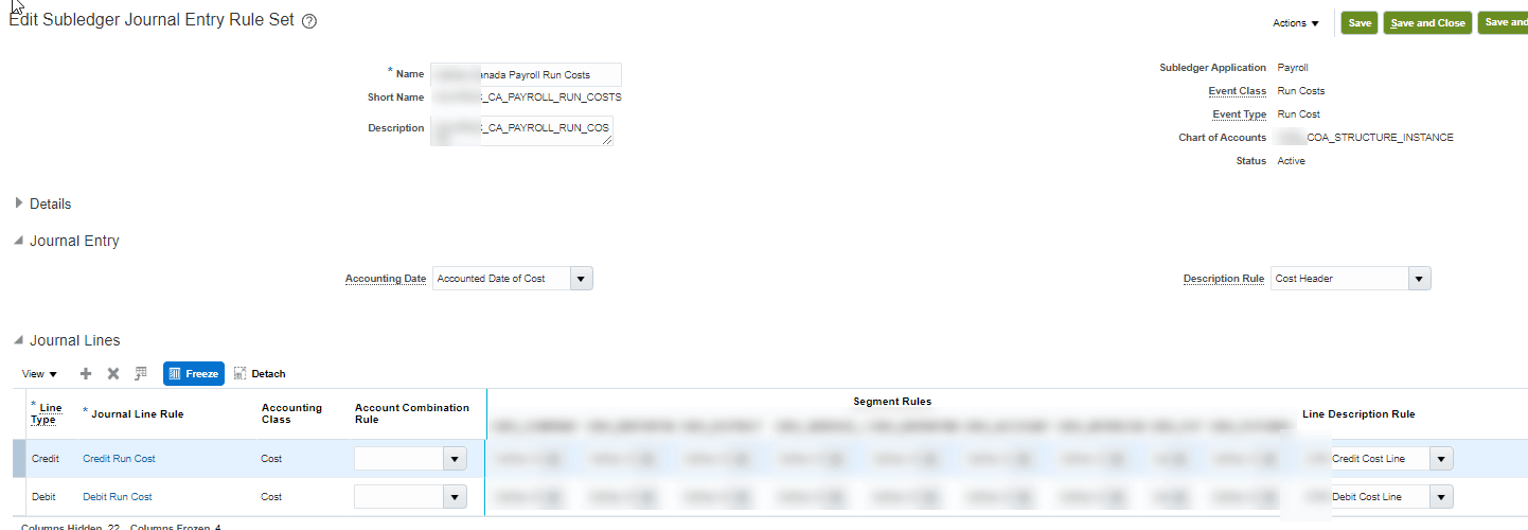
Copy the seeded line description rule that needs to be customised to get the custom description needed for the journal lines.
Step 4 – To create custom description go to Implementation Project > Workforce Deployment > Define Payroll > Define Payroll Costing > Define Sub ledger Accounting Rules > Define Sub ledger Accounting Methods > Manage Description Rules
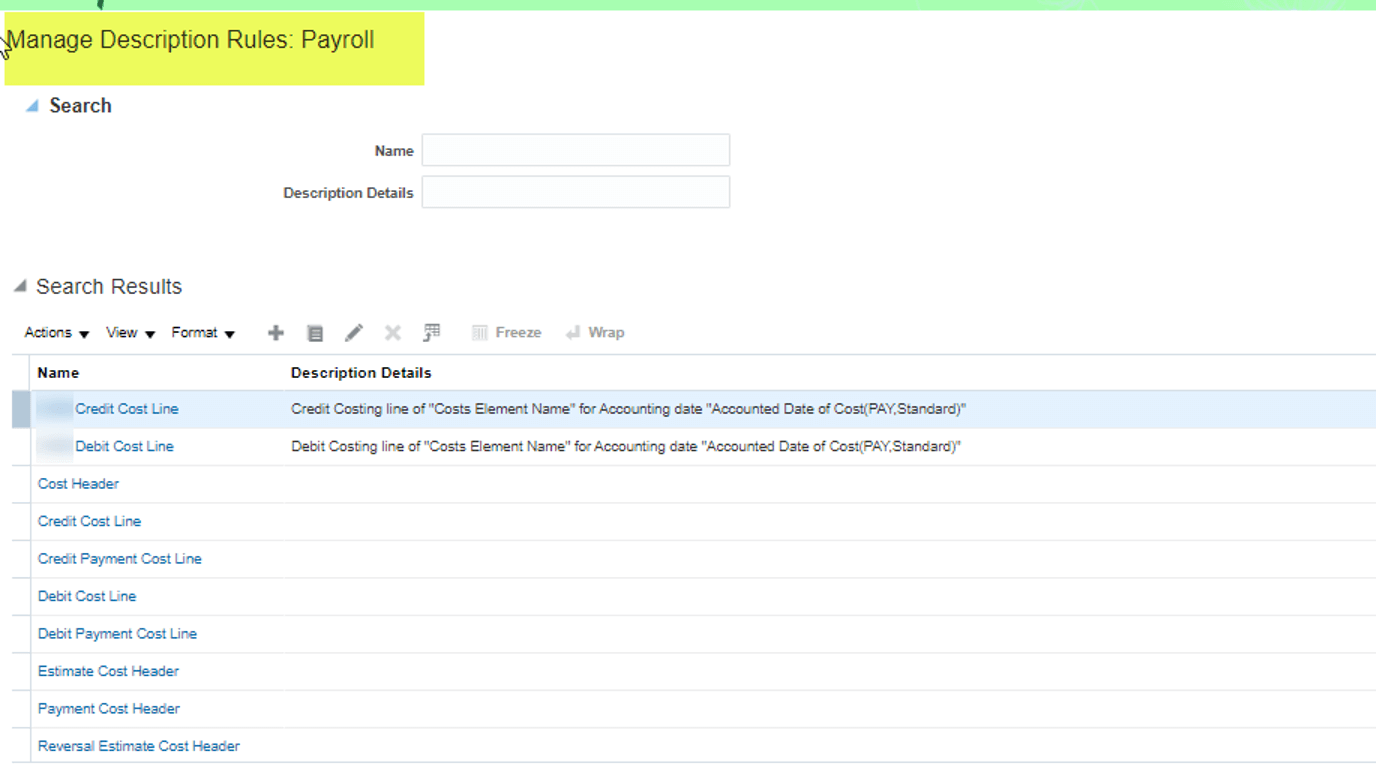
Create a copy of the existing description rules. A description can be created using static and dynamic values by clicking on the source button. In this document we are using Payroll Element Name and Accounting Date to prepare the description.
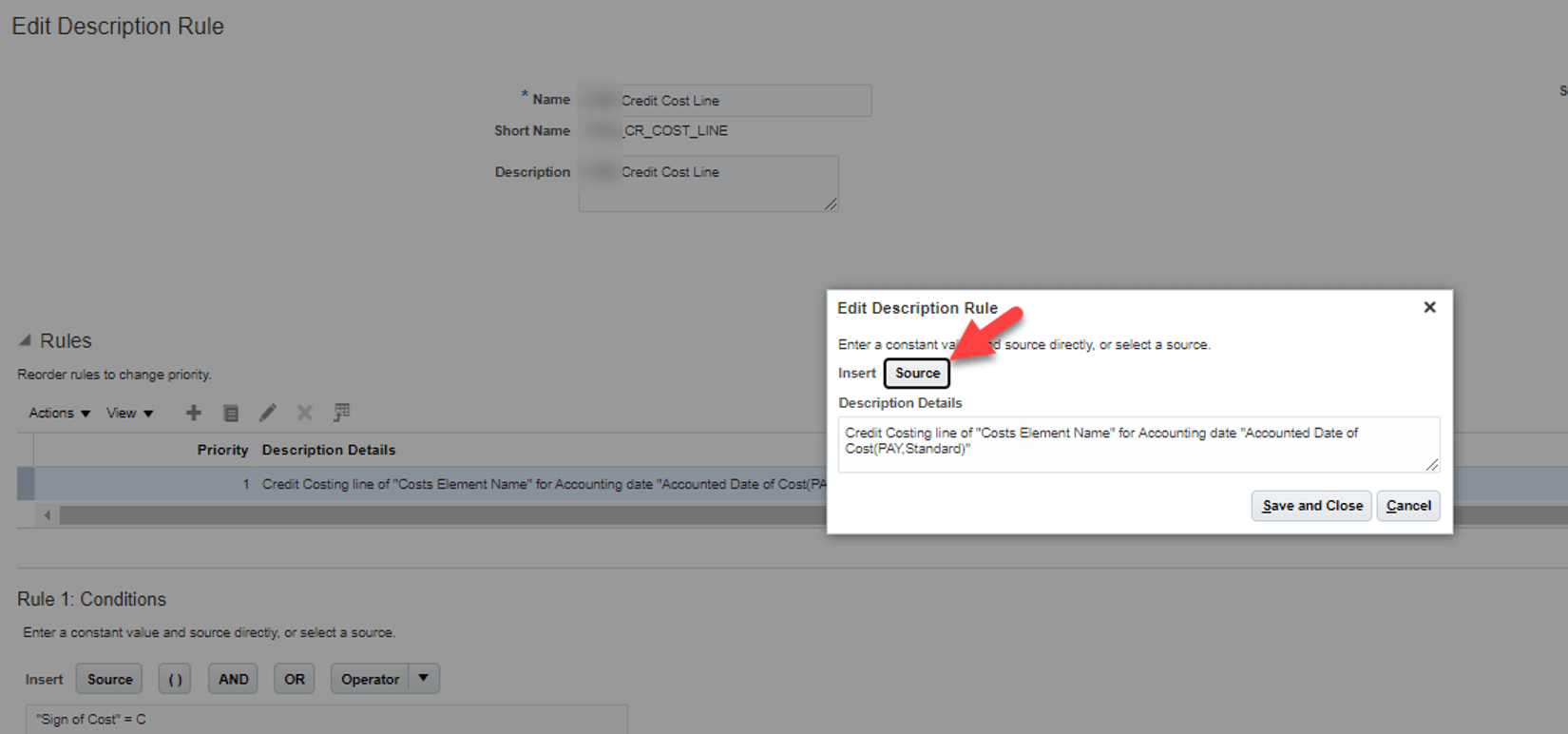
Once custom description has been created, it needs to be attached to the rule set by selecting the custom description from LOV.
Step 5 – Finally, change the setting at the SLA Accounting Option. It could be done by going to Implementation Project > Workforce Deployment > Define Payroll > Define Payroll Costing > Define Sub ledger Accounting Rules > Define Sub ledger Accounting Methods > Manage Sub ledger Accounting Options
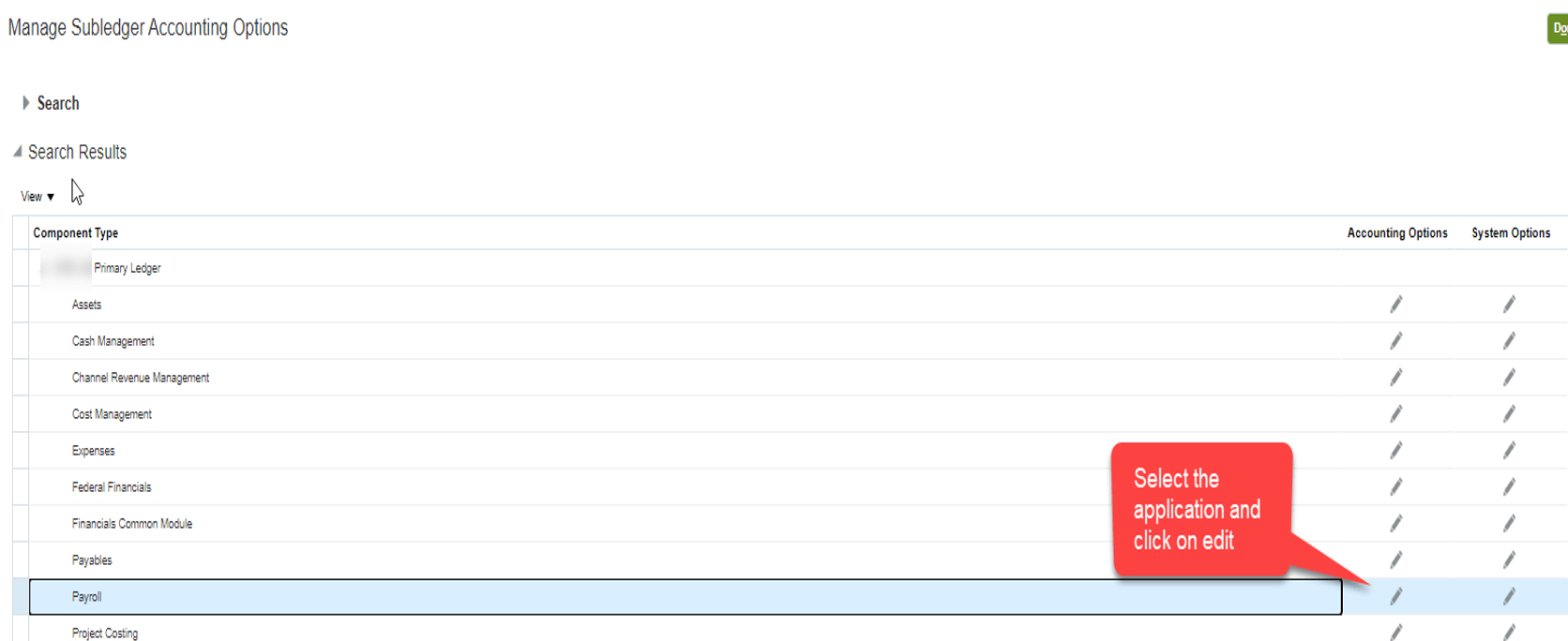
One of the group options has to be chosen for the customisation to work.
- Group by General Ledger Date
- Group by General Ledger Period
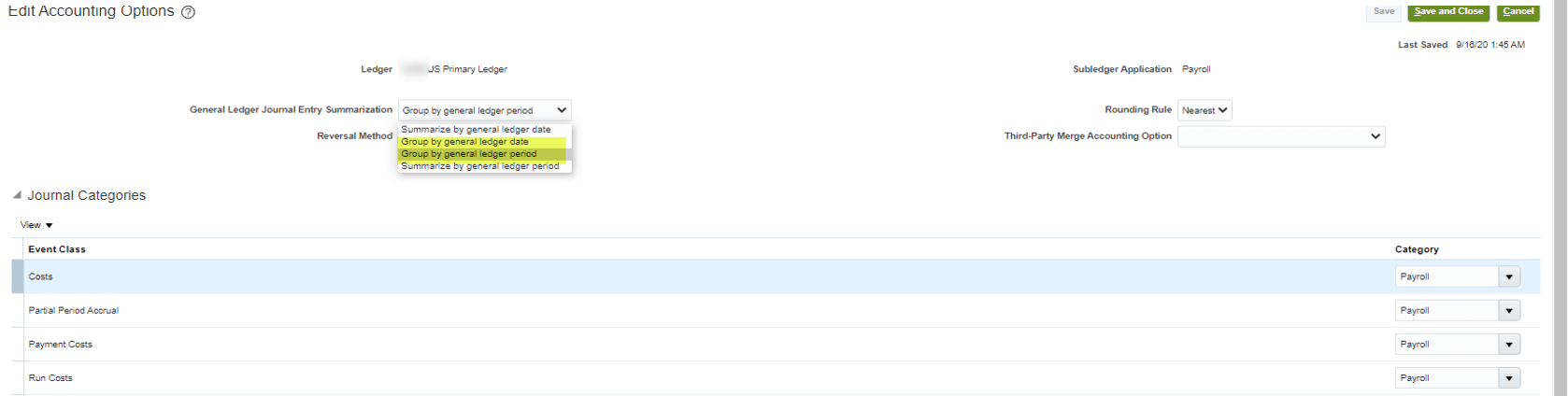
Step 6– Once the above steps are completed, it is essential to validate the configuration since the status of all objects becomes incomplete while doing the changes. To validate we can run the process from Implementation Project > Workforce Deployment > Define Payroll > Define Payroll Costing > Define Sub ledger Accounting Rules > Define Sub ledger Accounting Methods > Activate Sub ledger Journal Entry Rule Set Assignments
Once this process is completed normally, the configuration is complete. we are done with the configuration, now do the transaction and transfer the entries from Payroll to GL; description will populate the journal lines.
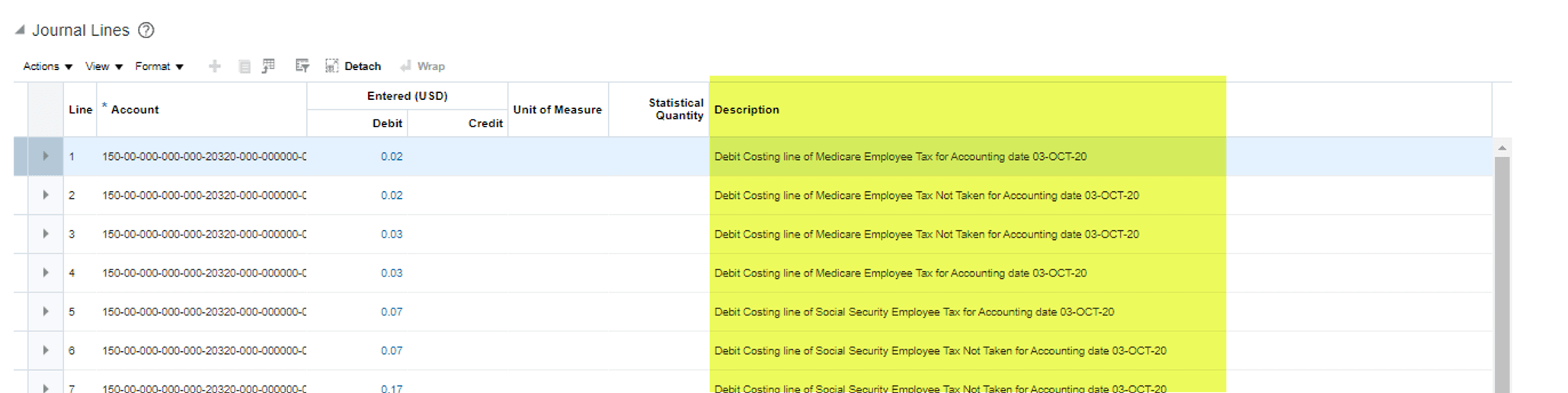
Author: Nitin is an Oracle HCM Solution Architect





